Are you moving and the current home you are leaving is equipped with Sinopé smart devices? If you've chosen to leave behind your thermostats, light switches, and other smart devices to new homeowners, here is what we recommend you do before you leave.
1. Let the new homeowner know
So that the new homeowners can harness the full potential of the smart devices installed in their new home, they must know about it.To make your life easier, download and print this one-pager that will help you identify smart devices in the home, so you can tell the new homeowners.
Make sure to leave this document in a visible location, like on the kitchen counter. Download document
☝️ Advice if you know the next owner
If you know the next owner and want to pass all the products and app set up to him, you can simply substitute your account email address with his.To do this, log into your Neviweb account and open the menu at the bottom right.
Press Account Settings.
In the Email Management section of the account, replace the existing email with that of the next owner.
Choose a password that can be changed on the first use by the new user.
Save.
2. Remove the devices from your account
Whether you use Wi-Fi, Zigbee or Mi-Wi devices, removing them from your Neviweb account is best to avoid having ghost devices that will pollute the location you are leaving.Indeed, suppose you do not remove the devices from your Neviweb account, which are reset by the new owners. In that case, they will remain highlighted in your account, but you will no longer be able to control them. Might as well clean up your app before you leave!

Here’s how:
- I own Wi-Fi devices
Thus, the devices will disappear from your account and can be connected to the following user’s account.
- I own Zigbee or Mi-Wi devices, and I leave the gateway to the next owner
If the house you are leaving has Zigbee or Mi-Wi devices and you are leaving the gateway to the next owner, all you have to do is remove the gateway from your account.
To do this, go to the gateway settings, then press "Delete."
The gateway, along with all devices linked to it, will disappear from your account.
The devices and the gateway will remain linked to each other and the programs saved will remain active because they are saved locally in the gateway.
If you also want to delete the programmings, we show you how below.
- I own Zigbee or Mi-Wi devices, and I keep my gateway
If the house you are leaving has Zigbee or Mi-Wi devices and you prefer to keep your gateway, just reset it.
To reset your gateway, press the Wi-Fi button on the gateway for 15 seconds until the indicator light flashes. You can then unplug it and reuse it in your new home. Do not forget to keep the AC power adapter and the Ethernet cable so you can plug everything into your new home!
- I own a Sedna system, and I am leaving my water leak detectors
To do this, go to the valve settings, then press “Delete.”
As a result, the valve will be removed from your account. Still, the system consisting of the valve and the water leak detectors will remain fully functional for the next owner.
- I own a Sedna system, and I am keeping my water leak detectors
To reset your detectors, remove the cover from each of them and press the single button for 15 seconds until the indicator light flashes.
3. Reset your devices to erase their programmings
Sinopé smart devices are unique as they save the programmings and settings locally so that you never depend on cloud computing.This allows Sinopé devices to work perfectly at all times, even during an Internet outage.
However, if you wish to erase all the parameters and programmings, you must reset them. This step is optional for the proper functioning of smart devices.
To reset the connection of a thermostat: press both buttons simultaneously for 10 seconds. The RF symbol will disappear from the screen.
To reset the connection of a switch or dimmer: press both buttons simultaneously for 10 seconds or until the indicator light (LED) flashes in red.
To reset the connection of an electrical load controller: press the RF button and the main button simultaneously for 10 seconds or until the indicator light turns purple/violet.
To reset your water leak detectors: remove the cover from each of them and press the single button for 15 seconds until the indicator light flashes.
To reset the Sedna valve, follow these simple steps.
The conclusion
Sinopé smart devices are thought and designed to last. In addition, as you know, they provide significant energy savings, improve comfort and protect against water damage. By transmitting the information to the next owner, you allow him to benefit from all the advantages of Sinopé products, so they can harness their full potential for decades.Thank you, and happy moving!
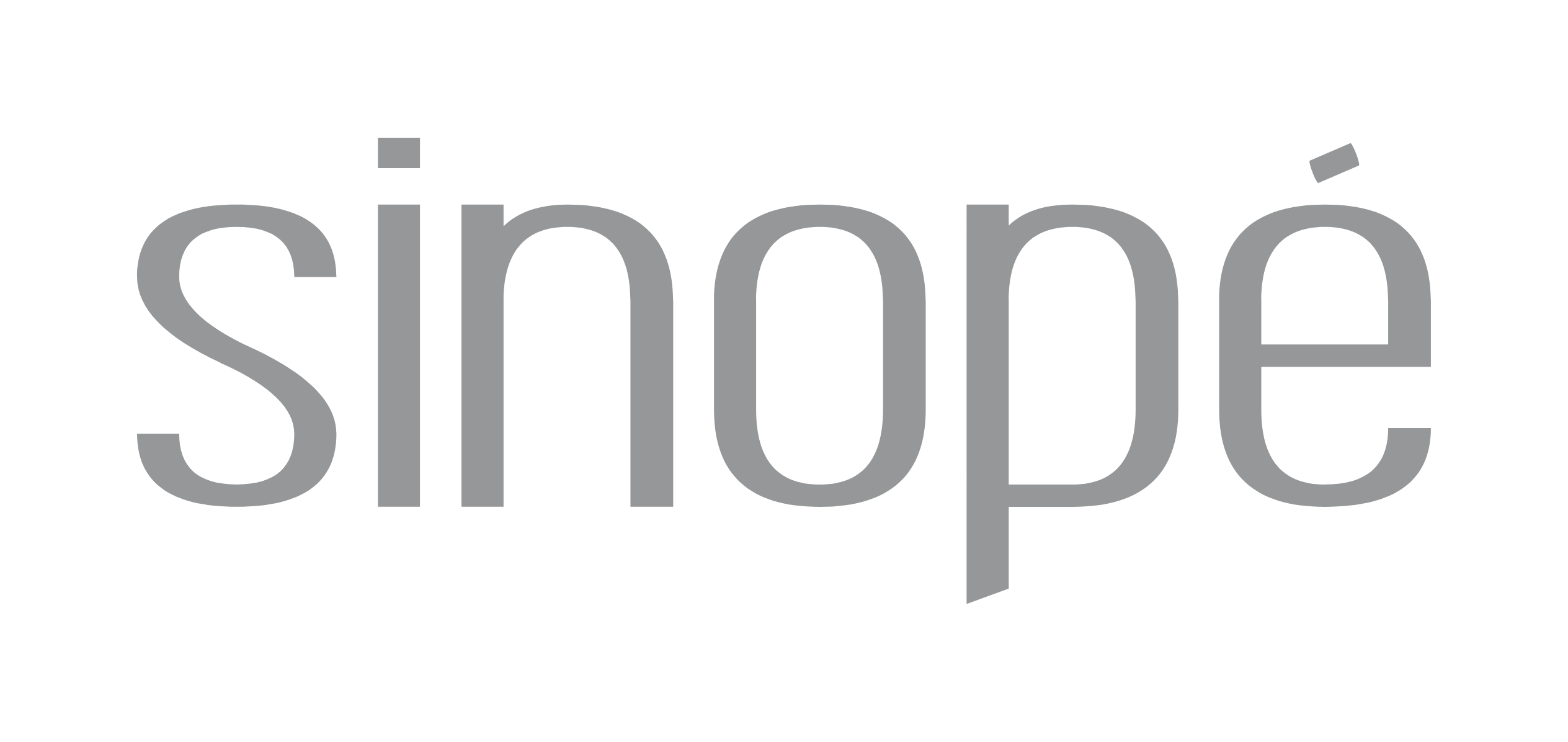

Partager:
Interview with Mr. Francis Nadeau, co-owner of Jardins Duplessis Phase III
Éco Sinopé Generates Record Savings